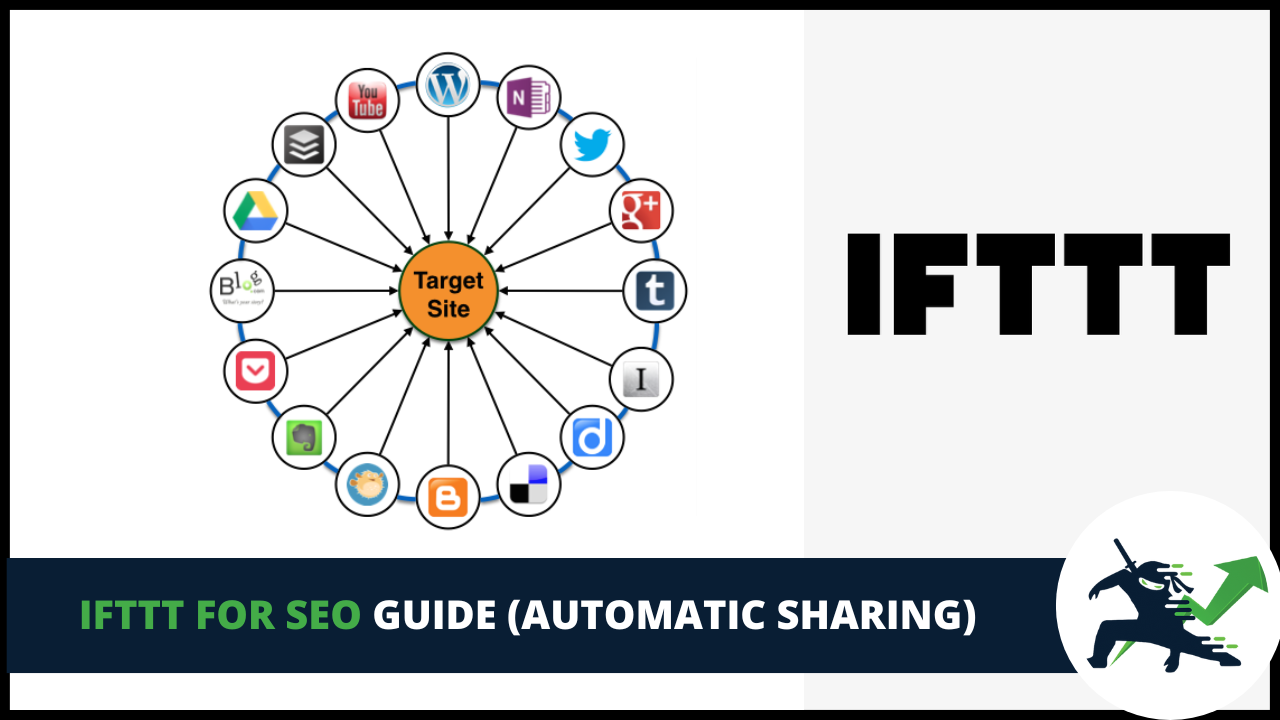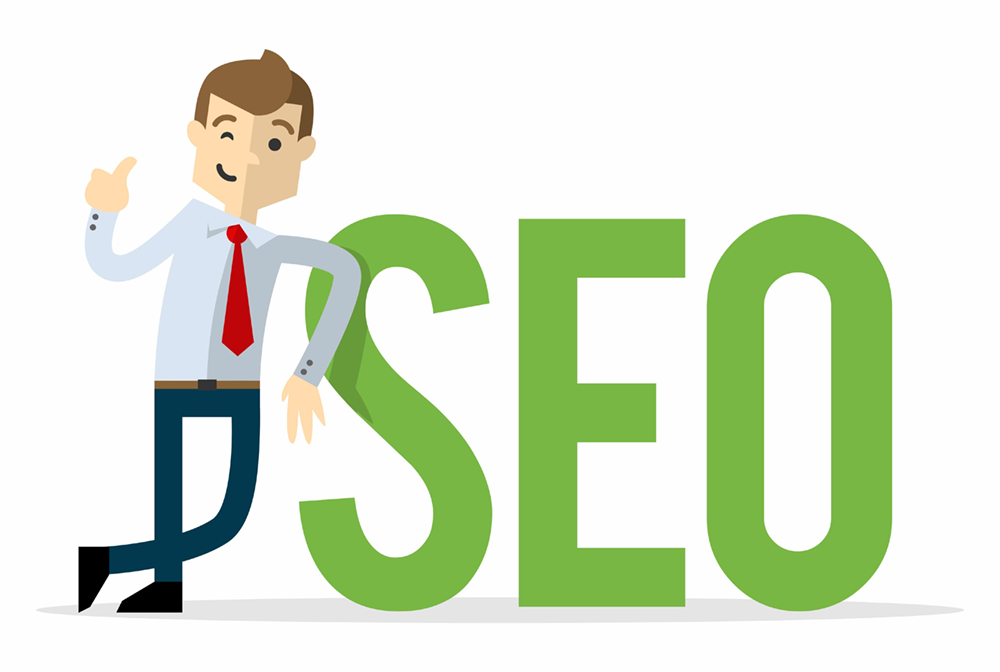As I’ve often said for SEO, writing content is only half the battle. Promoting your content is equally important to get the ball rolling. After all, writing blog posts takes a lot of time and effort (and money if you’re outsourcing your content.) You might as well get the maximum results for your work.
Sharing your content can be tedious, but I always preach working smart, not hard on this blog. In this guide I’m going to be showing you how to use IFTTT to automatically share your content for you.
What Is IFTTT?
IFTTT stands for If This, Then That. It’s a technology that automatically does something when conditions are met. For example, if a blog post is published on this website I can set up IFTTT to then automatically share it to Facebook, Twitter, and other websites as well.
It’s been around as a service since 2011 and is used by over 18 million people. You can sign up for a free account on the IFTTT website.
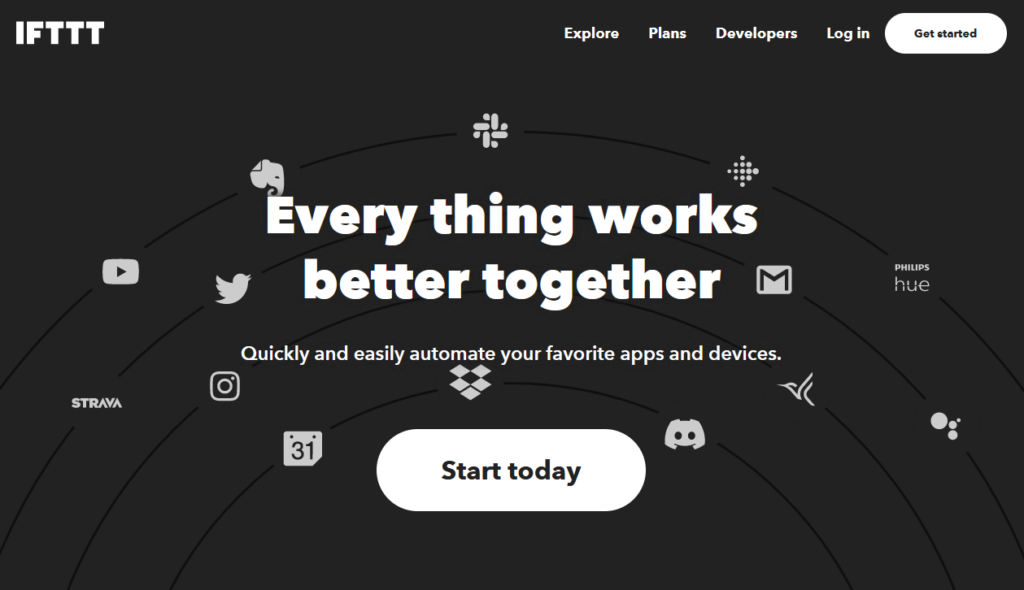
Content Syndication Explained
Content syndication is the process of your content automatically getting published or shared on multiple websites at once. This is powerful because it sends signals to Google that your content is being shared and viewed in other places. Social signals like these boost your rankings since Google sees you have higher engagement.
It’s important to note content syndication doesn’t just have to include social media websites only. A lot of internet marketers syndicate their blog posts to sites like Medium, Blogger, Wix, and even Google Drive. Basically, anywhere that has authority points with Google is where you want your content to go.
IFTTT networks are set up accounts that link your website to potentially hundreds of other websites for syndication. This is a rabbit hole of its own, so I’m not going to go super deep into networks and tiers in this post. However, you can pay people to set up a large IFTTT network for you.
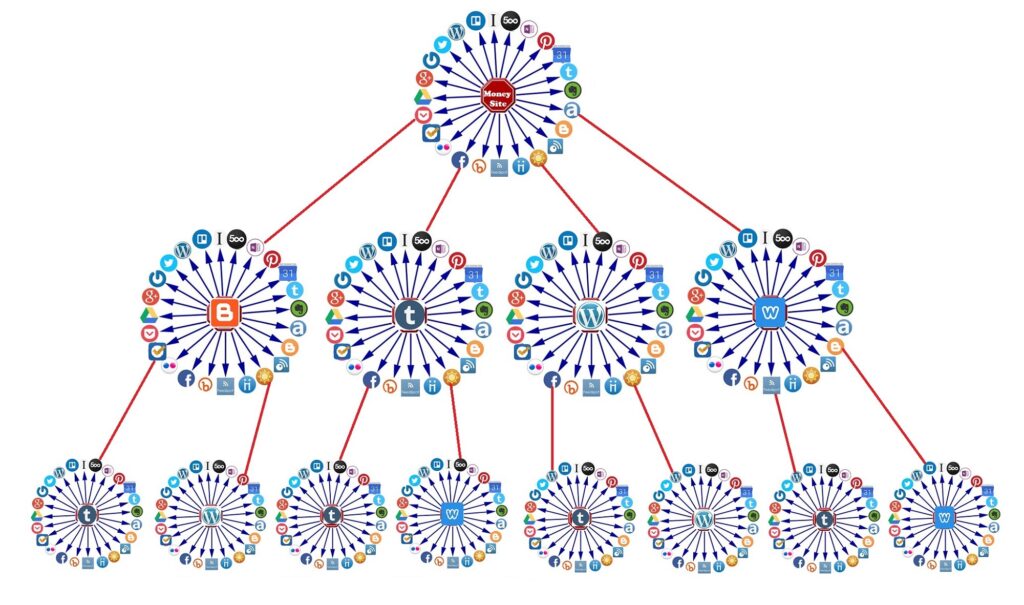
Example of a large IFTTT network
Other Ways To Syndicate Your Content
One of the ways people share their blog posts is by using social media scheduling tools like HootSuite. This works fine, but it still requires manual extra steps to get your content out there. That’s the nice thing about IFTTT: once you set it up it’s 100% automatic.
Now, with that being said I still recommend using social media sharing tools alongside IFTTT. That’s because you want to share your posts more than once on your social media profiles. I usually will share my posts 2-3 times each. You can schedule posts to go out at different times to reach the most people.
Before we dive into why IFTTT is important, I want to bring up a quick change that has taken place with social media sharing tools. HootSuite is taking away their free plan.
In fact, by the time you are reading this it most likely will be gone from their website. This is infuriating as I’ve recommended that people use HootSuite for social media scheduling for years. SocialBu is a free alternative that still has a free plan, so I recommend trying their service out.
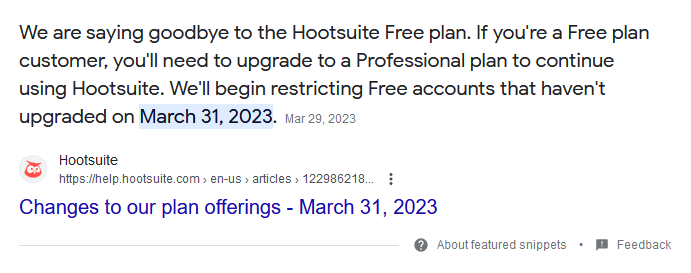
Anyways, back to IFTTT.
Why You Should Use IFTTT
We’re all familiar with how important it is that your content is shared for SEO. The more links back to your website, the better. And when it comes to publishing content, you want real eyes on your blog posts as soon as they go live. SEO is like a snowball.
The more real people see your content, the more people Google will push that content out to. I know, it feels like a catch 22. But it’s true. Real people seeing your content right away increases the odds someone else links to it in their own content, too.
Syndicating your content also gets it in front of readers and users on other platforms that may not have usually interacted with your website. This opens up the door to interact with a new audience and bring some of them into your blog for the first time. This improves the diversity of your content, which makes you like some of the largest authority sites.
IFTTT Changes In 2023
If you’re familiar with IFTTT, read this section. If this is your first time learning about it, I’d skip this section and move on to the next one as it isn’t going to be as relevant to you. With that being said, IFTTT made a few changes to their platform in 2023.
2 Free Applets
You used to be able to set up 3 free applets per IFTTT account. That’s gone away, unfortunately. IFTTT now limits you to 2 per account. Granted, you can use multiple email addresses to get around this limitation…but it can quickly become a mess that’s hard to keep organized.
I recommend using the good old + trick after the @ in your Gmail email address. For example, if my email address is this:
Then I can sign up for more than one account using the same email by using these addresses when signing up for additional accounts:
…And so on.
SMS & Phone Call No Longer Free
Unfortunately, applets can no longer use SMS and phone calling without having a paid plan with IFTTT. This is really irritating as this was a powerful feature I would use to automatically text my content to people I know once I published it. However, it’s not the end of the world.
That’s it for changes in 2023 (at least so far…)
Setting It Up
Okay, so enough about what IFTTT is, let’s get to setting it up. You’ll need an email address, and a blog running WordPress to get started with it. Once ready, the first thing you’re going to want to do is sign up for a free IFTTT account.
Once you sign up, make sure to click the link in your email they send to verify your account.
Once done, click on “My Applets” in the upper right hand corner. Then click on the black “Create your own” button.
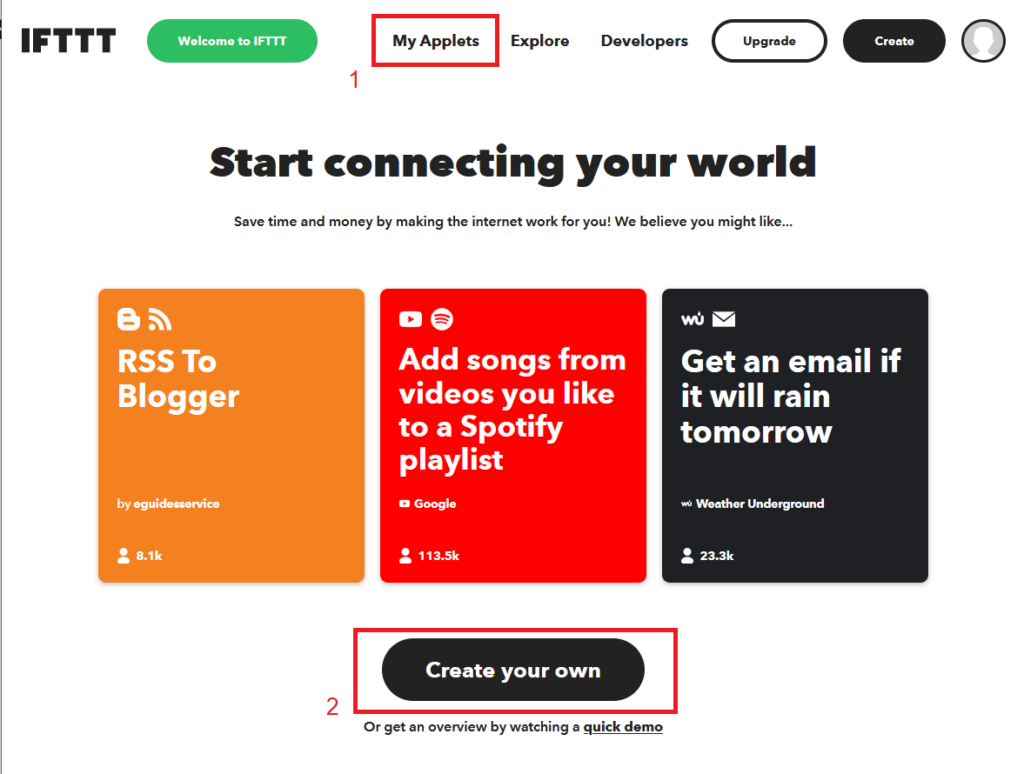
Under “If This” hit the “Add” button.
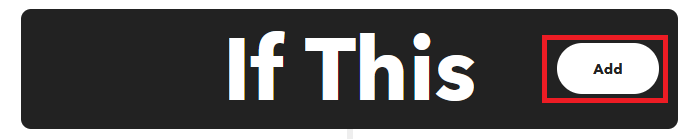
In the “Search services” box type in WordPress. Then click on the blue WordPress square that pops up.
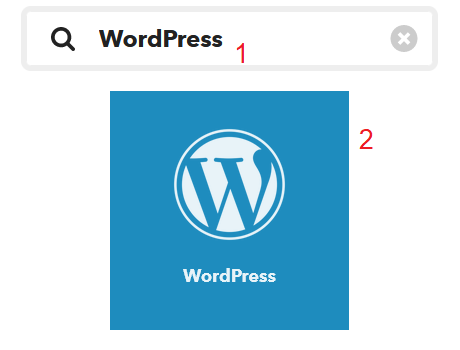
IFTTT will give you a few options. You can have it auto share any new post, or only posts with a certain tag or category. I personally recommend sharing all your posts, so we’re going to click on “Any new post.”
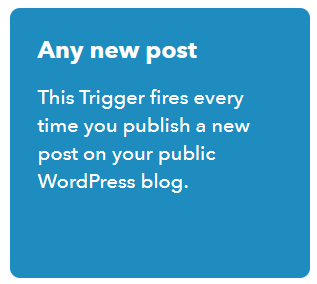
Finally, click on Connect. It will ask you to enter your website’s details. Make sure the URL and login are correct. Once done, hit the black “Connect” button at the bottom.
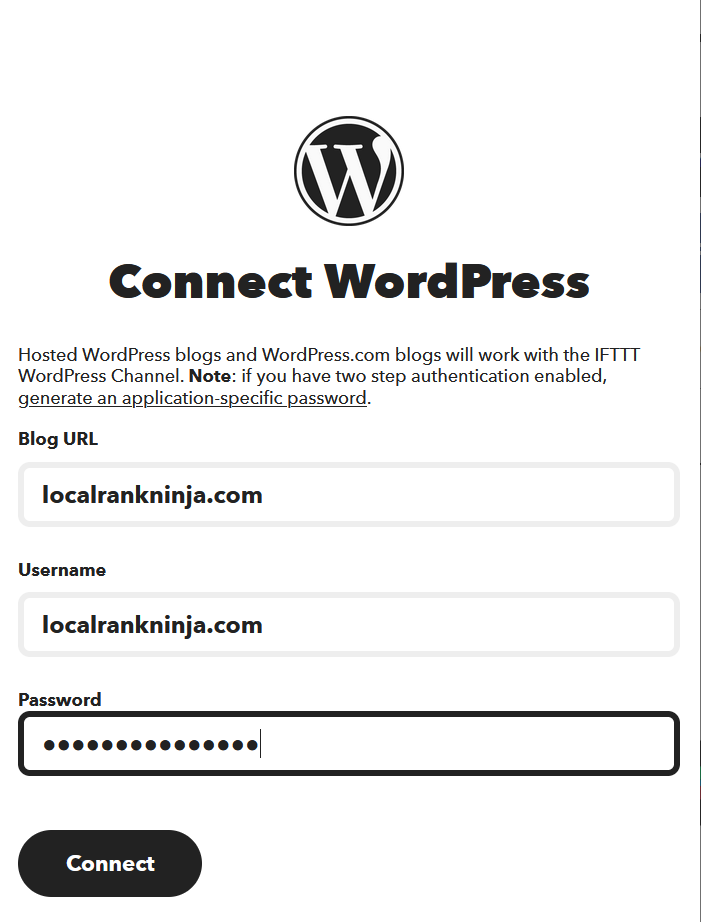
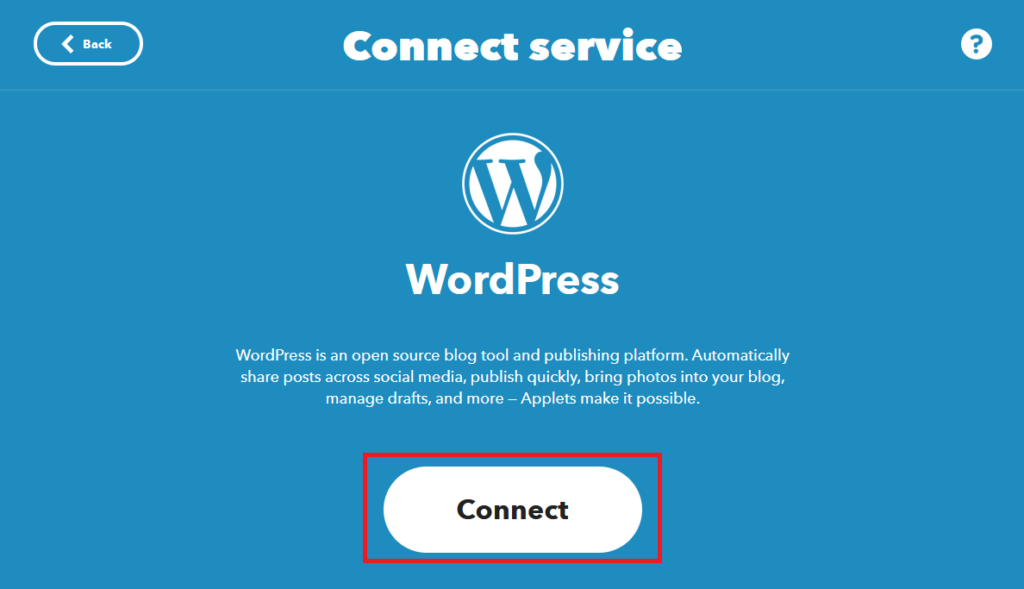
Boom! The first part of our setup is already done. As you can see, despite the technical jargon surrounding IFTTT in reality it’s quite easy to get working.
Now all we have to do is repeat the process, but for one of your social media posts. Click on “Create trigger” at the bottom of the blue screen.
Now it will take you back to the create applet screen we were at earlier, but you’ll notice your WordPress is filled in for the top half. Now we just have to tell it what to do when it detects a new blog post. Click on “Add” in the black “Then That” box.
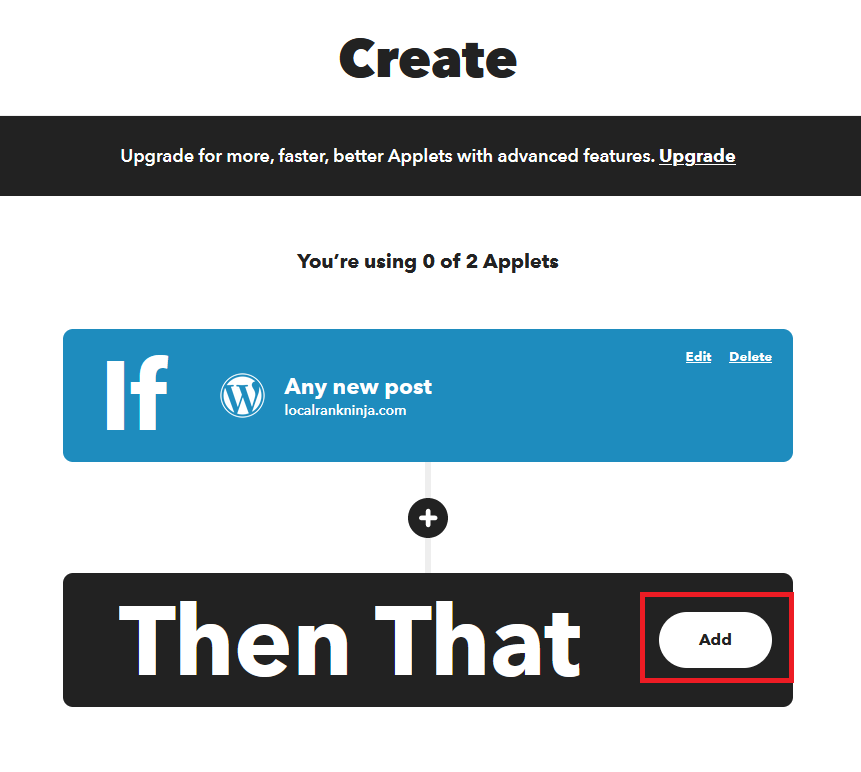
Type in your social media network. For this example I’m going to use Facebook. So for this example I’d click on the “Facebook Pages” button.
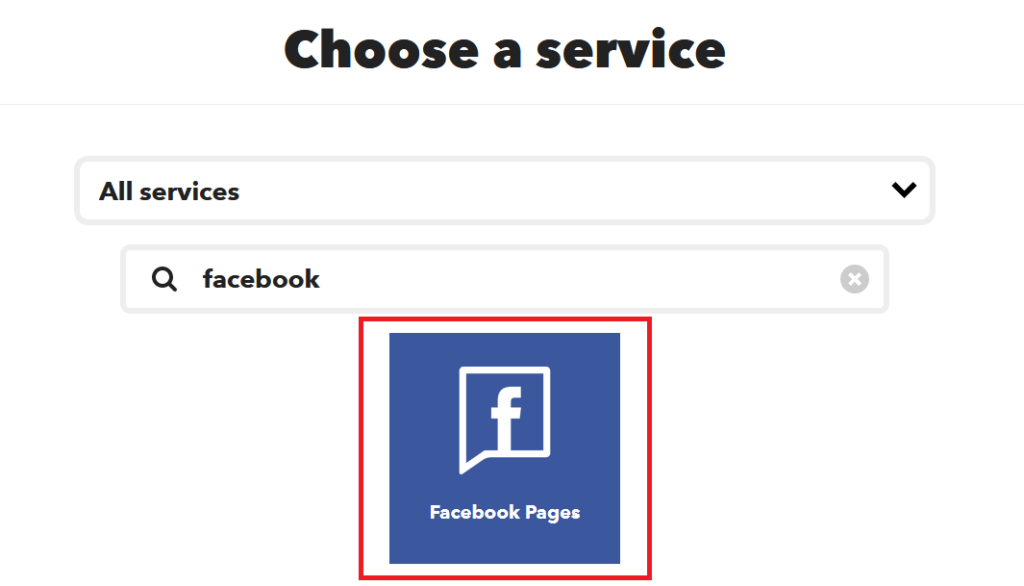
I want it to create a status message, so I’m going to click the first option. Then, I’m going to connect my Facebook account just like how I did with my WordPress website. Click on the white “Connect” button.
I’m going to sign in with Facebook. Once that’s done, it’s going to give me two boxes to work with. Under “Facebook Pages” select your business page.
Then, click “Create a status message”
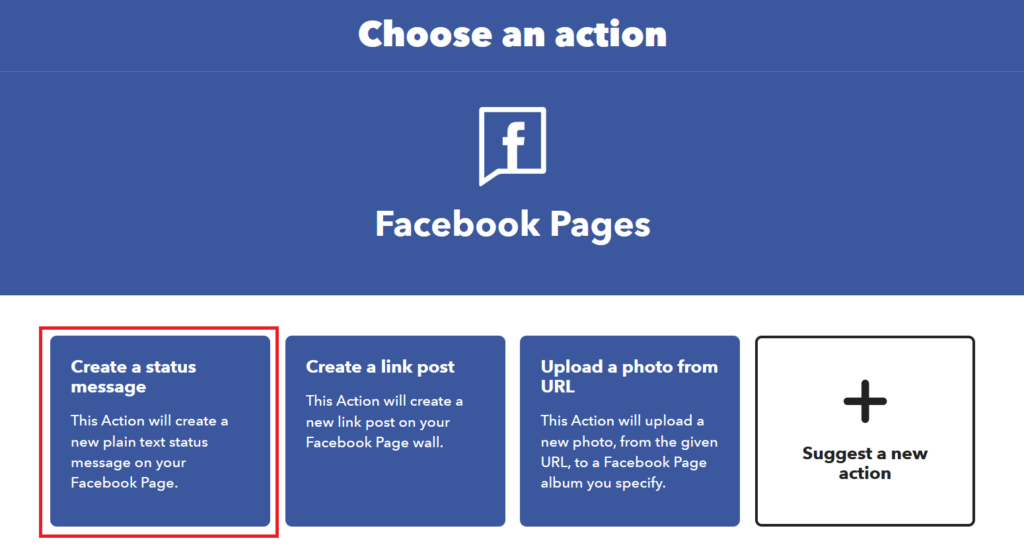
Now comes the fun part. Under “Status message” I can customize how my posts are going to show up. If I click on “Add ingredient” I can add variables for my posts. For example, this is how I’m going to set mine up.
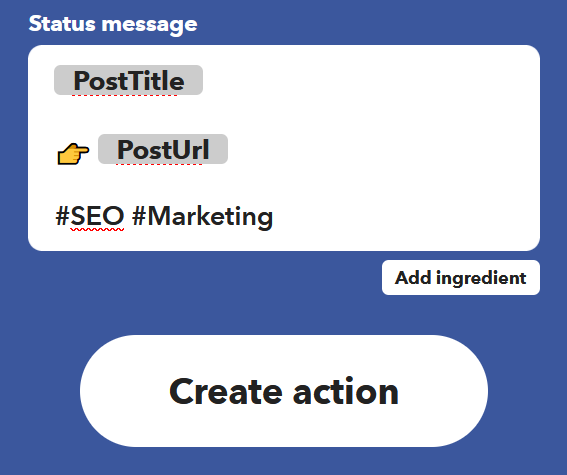
I recommend adding PostTitle first under ingredients, and then PostURL below it. That way it’s going to look like this when my posts are shared out:
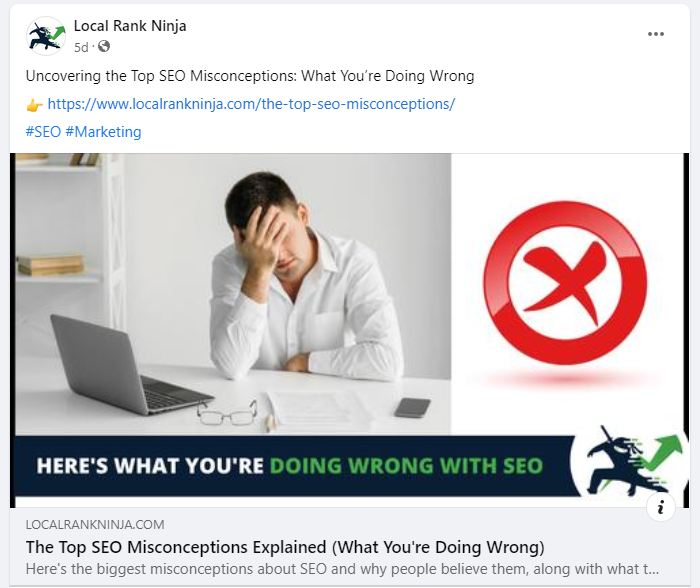
You’ll notice I used the pointing emoji to make the link stand out. This way I can get more clicks. I also have hashtags to get each post that’s syndicated seen on Facebook. I recommend picking 2-3 hashtags that are generally relevant to your business and using those.
Once done, click on the white “Create action” button. Then click on the black “Continue” button.
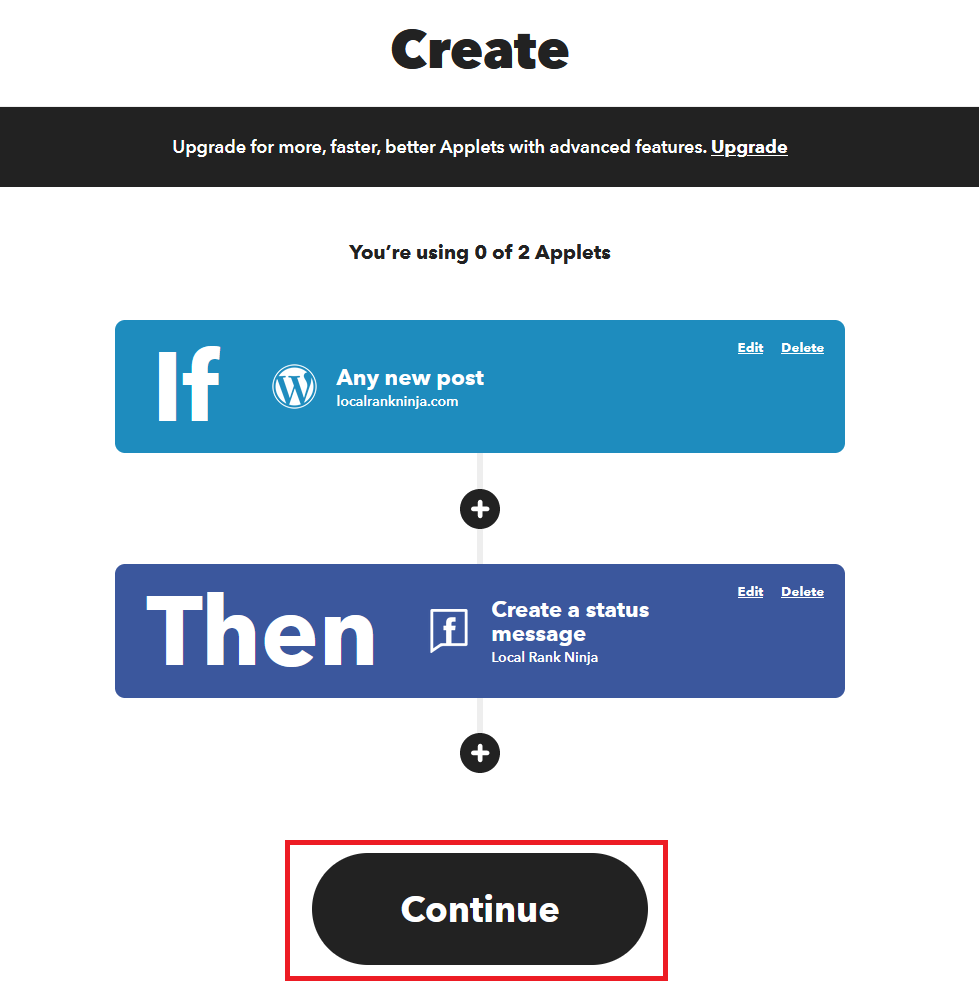
Finally, click on the black “Finish” button to publish your applet.
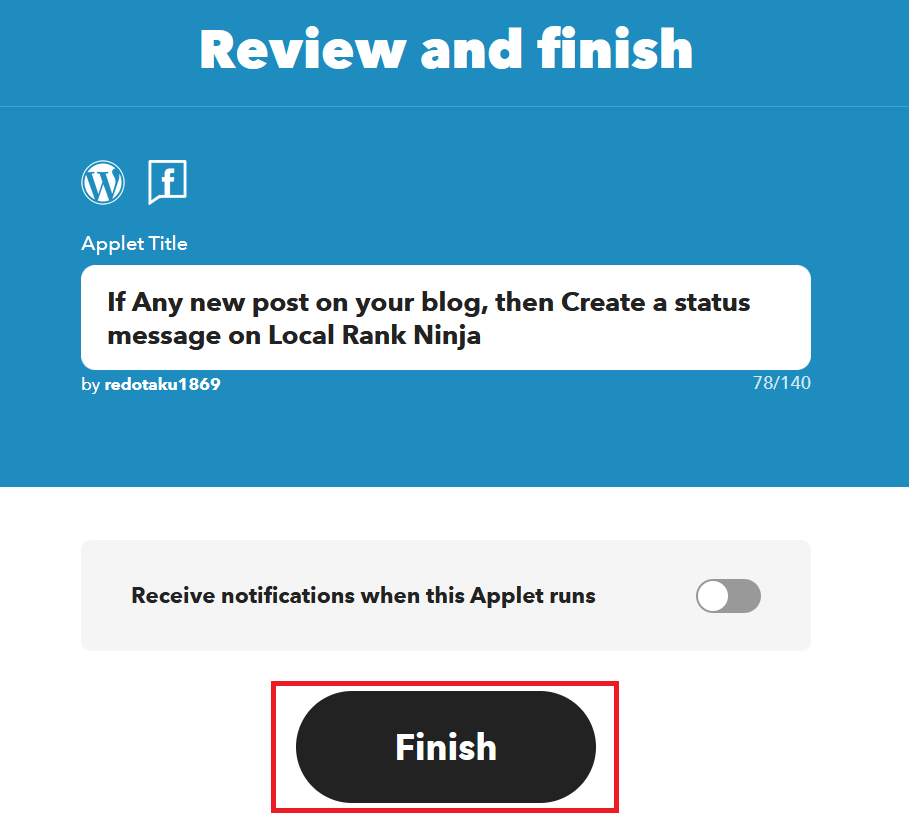
Boom – that’s it! Your blog posts will now be syndicated to Facebook. Now, simply go and repeat the process but for any other websites you want your content to be shared to.
Video Guide
Here is a video guide on how to set up IFTTT.
Buying An IFTTT Network
Sharing to your social media profiles is one thing, but having your content syndicated out to over 50 profiles across different websites is very powerful. If you go this route (which I do recommend) you’re just going to want to outsource the network creation.
I would link your primary business profiles on your own, and then pay to get a network for other websites like Blogger, Google Docs, Tumblr, etc. For these, generic accounts created will save you time and a potential headache.
Fiverr used to have listings for IFTTT networks, but it looks like they’re removed the bulk of them from their platform. Not to worry, there are other websites you can buy an IFTTT network service from. SEOClerks has listings where you can get an IFTTT network set up for as little as $5.
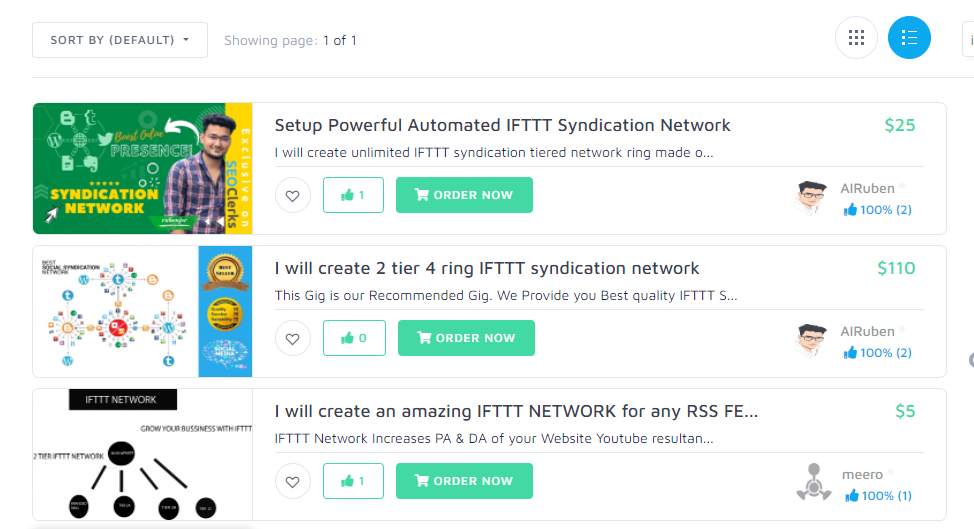
NOTE: I recommend buying 4 ring or higher networks. It’s worth the extra money and will get you the most syndication and boost for your money, and you’ll only have to do this once. Yes, it may cost around $50 – $60 but it is well worth the money.
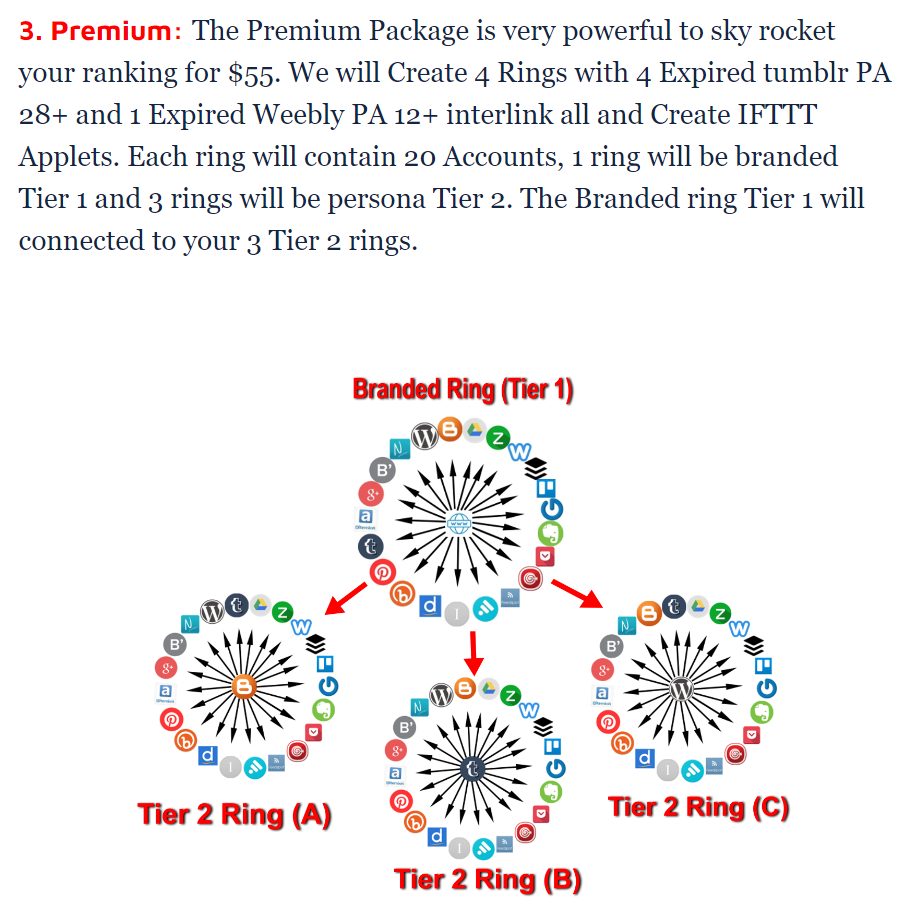
An example of a 4 Ring network listing.
The TLDR

That wraps up IFTTT for SEO and why it’s important, along with how to set it up.
Here’s the recap:
- IFTTT is a web service
- It automatically shares your blog posts to other websites
- This improves your SEO as it gets the ball rolling
- Gain exposure your content may not have had
- IFTTT is easy to set up, but not for 50+ websites
- Outsource large IFTTT networks
Want To Be A SEO Ninja…?

If you want to take your business to the next level with SEO check out Local SEO Shuriken. It’s the ultimate course on powerful SEO and covers everything you need to know to rapidly succeed with search. Discover the proven blueprint to successful SEO inside.